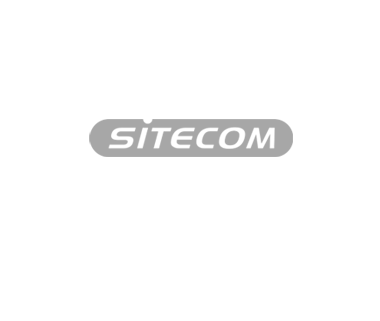How can I see if my Sitecom router has the latest firmware?
You can find this out in your Sitecom router’s Settings menu (Graphical User Interface). Follow the steps below.
1. Open a web browser, such as Internet Explorer or Safari.
2. Type the following address in the address bar http://sitecom.router (or http://192.168.0.1) and press Enter.

3. Log in with your username and password. For the user name, enter admin (lowercase). The password (WPA2 code) can be found in the Network Login Details flyer that may have been supplied or on the bottom of the router.


How can I see if my Sitecom router has the latest firmware?
4. If you are logged into the router’s Settings menu (Graphical User Interface), you can see the firmware version straightaway.

5. Compare the firmware version with the latest firmware that has been published on our website.
a. Go to www.sitecom.com.
b. Select Learning Centre.
c. Enter your product code manually or select it from the list. You can find the product code on the bottom of the router.

d. Select the correct version number if prompted for it.

e. The latest firmware update is (if available) shown under the downloads tab.